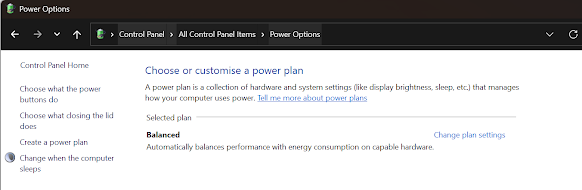Thermal Throttling, Speeding up windows PC
This is an area always worth looking at when trying to work out why your laptop or windows PC is going slow, it could be just getting too hot or windows thinks it's getting to hot. To protect you the best way to handle the heat is to slow down and do everything slower.
I have often get distracted by tuning a PC, looking at settings and software installed, but it can sometimes be a fundamental issue known as Thermal throttling, i.e., getting too hot and slowing down.
Here I use a basic way to tell is if you're thermal throttling as when I'm checking a customer PC as I doing computer repairs in Hereford. I might not have the time to install extra software and if the problem is bad it will be obvious.
Using the window built into the task manager, pressing "Ctrl+Shift+Esc" at the same time to launch the windows task manager.
How to open task manager in windows
Task manager, Performance tab, key item to see thermal throttling in Windows.
Once you find the performance tab in Task Manager, you're looking for some key elements, see the screenshot below, marked [A].
The [B] top right shows which CPU model number you have in this example, "11th Gen Intel Core i7-11800h", a check on Google will tell me the base CPU speed is 2.3GHz, and it can boost to 4.60GHz. Looking at the task manager, we can see a confirmation of base speed at the bottom right [E] matches. Next to it on the left is the current speed [D] and how busy your CPU is [C], which should be around your base speed or more if there any work to do, ie. Utilisation labelled [C] higher than 25%.
I have seen [D] as low as 0.43Ghz, or it is always lower than the base speed when using anything runnig even if utilisation [C] was 100%. This means this computer is thermal throttling when under load.
Task Manager Performance Tab
How to solve thermal throttling.
This will be mostly liked one of these 4 common issues, I always check all 4 in this order.
CPU throttling due to CPU drivers.
Windows usually has a CPU driver. To ensure this is not an issue, ensure you have the latest controller driver for your CPU. To get the exact driver, go directly to the manufacturer's website and use the CPU model number shown at the top right of Task Manager labelled [B].
Go direct if you have Intel CPU https://www.intel.com/ or an AMD CPU https://www.amd.com/
Sometimes there is no driver. If you don't get anything for your CPU model on the manufacturer's website, then you know this is not an issue for you. Still, many times, for older generation CPUS, this has resolved the issue after install and computer restart.
CPU throttling due to cooling issues
Most CPUS are cooled by either a fan or a water cooling solution, with a conductive substance, most commonly thermal paste. This means opening up your computer to check the fan in spinning or the water pump hums. Take the cooling device off the CPU and check the conductive material. If it's dry and hard you need to replace, the fan does not turn then replace, replace the pump does not hum, you need to replace. There are sometimes multiple fans in a desktop, they all need to turn. In fact if you don't have case fans I would always recommend 2.
The most common I see if the conductive material most common is thermal paste is dry and hard and I replace with new thermal paste, sometimes a new fan and it's an instantly a different computer.
I highly recommend PCM (Phase Change Material) if you can get it over thermal paste as it performs better and lasts longer.
CPU throttling due to BIOS settings
The BIOS setting usually only has basic control, confirming CPU type, but some more advanced systems have options to control the CPU. These options are mainly designed to get more performance but can be misconfigured, which limits the CPU performance.
You have to look up the make and model of your motherboard, for laptop it's the make and model of the laptop, you can then find the manual online to see if you have these setting and correct them.
A good tip it best to google how to get into your bios as it's different method for every manufacture.
CPU throttling due to windows settings
There is power management setting which can limit the maximum of the CPU. you can view your current settings and set them to optimal settings.
Open up Control Panel (Control Panel\All Control Panel Items\Power Options)
Control Panel, Power Options
Press the "change plan setting"
Control Panel, Edit Plan Settings
Select "Change Advanced power settings"
The key option to check is the Minimum processor state and Maximum processor state, the obvious is that the maximum needs to be 100%. For laptops you might have more than one plan to check, as it may have a battery and a mains plugged in profile. You need to review both, also worth checking the other settings as it can be very revealingon any PC limits.
How to speed up your computer is part of the Hereford computer services offered by https://optimisedcomputing.co.uk/
computer repair hereford, computer repairs hereford