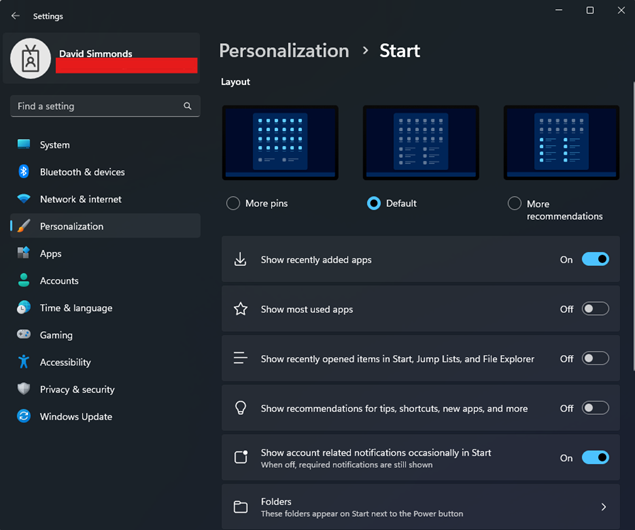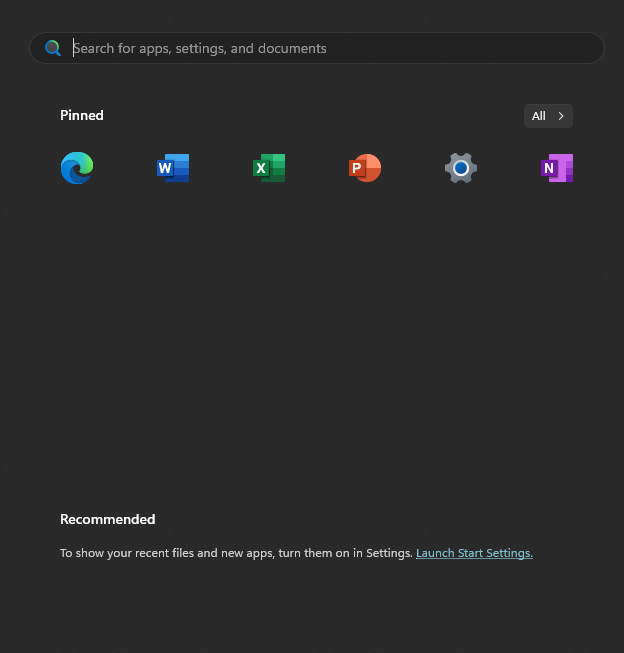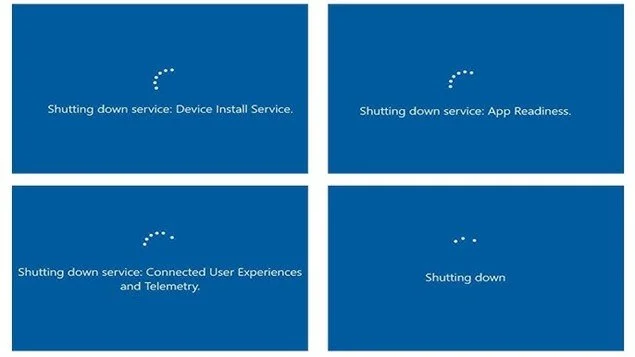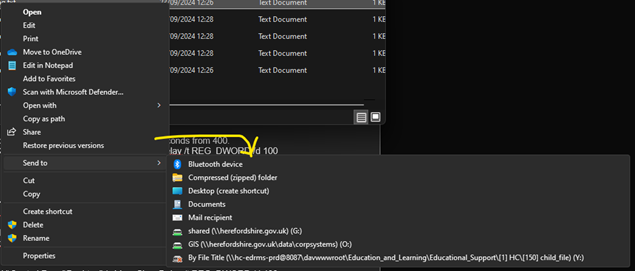7 Smart Tweaks to Make Windows 11 Feel Like Home Again
Restore Familiar Windows Functions to Windows 11
Feeling lost in Windows 11? This blog shares 7 practical tweaks—from restoring the classic right-click menu to speeding up old machines and enabling boot logs—that make Windows more familiar, efficient, and user-friendly. Plus, a great tool to fully customize your Start Menu!
Based on working with customer in Hereford as part of the IT support solutions being used practically by https://optimisedcomputing.co.uk/
note: ensure you have backup and system restore options working, more detail in this blog : <Windows Protection and Windows Reg>
note : a administrator command prompt can launch a backup manually now e.g. schtasks /run /tn "\Microsoft\Windows\Registry\RegIdleBackup"File Explorer right click menu restore to windows 10 look and feel.
Windows 11 default new right click menu:
Familiar windows 10 looking right click menu:
There is no direct option in settings or control panel, but a simple copy and paste of this command in a normal user command prompt window.
Press windows key + R and type “cmd.exe”
and paste or type exactly this command:
reg add "HKCU\Software\Classes\CLSID\{86ca1aa0-34aa-4e8b-a509-50c905bae2a2}\InprocServer32" /ve /t REG_SZ /d "" /fYou should see a response "The operation completed successfully." and it's done. you'll see the change at the next restart.
This command is simplifying going to this location in your windows registry and add ensure this key {86ca1aa0-34aa-4e8b-a509-50c905bae2a2} with value InprocServer32 within with a the default value is blank.
You can undo the changes by running the command:
reg delete "HKCU\Software\Classes\CLSID\{86ca1aa0-34aa-4e8b-a509-50c905bae2a2}" /f
Start menu reduce recommend appearing
There is a option to control the look on the menu in the start button, you will find this under settings -> Personation -> Start.
I recommend selecting “More Pins” and turning everything on the toggles to “Off”.
There is a folder option, it’s worth selecting folder and settings, so they appear next to the turn off.
This is as much control you can do without going more advance.
Start menu remove recommended completely
If you have administrator writes you can edit the registry again, currentlythis register change does not work if you are using windows 11 home, but other version like pro etc. this does does work.
Open command prompt as administrator before running these 3 commands.
reg add "HKLM\SOFTWARE\Policies\Microsoft\Windows\Explorer" /v HideRecommendedSection /t REG_DWORD /d 1reg add "HKLM\SOFTWARE\Microsoft\PolicyManager\current\device\Education" /v IsEducationEnvironment /t REG_DWORD /d 1reg add "HKLM\SOFTWARE\Microsoft\PolicyManager\current\device\Start" /v HideRecommendedSection /t REG_DWORD /d 1if you see an error worded "ERROR: Access is denied." Please open command prompt as administrator then you should just see "The operation completed successfully." and it's done. you'll see the change at the next restart.
Undo these changes:
reg add "HKLM\SOFTWARE\Policies\Microsoft\Windows\Explorer" /v HideRecommendedSection /t REG_DWORD /d 0reg add "HKLM\SOFTWARE\Microsoft\PolicyManager\current\device\Education" /v IsEducationEnvironment /t REG_DWORD /d 0 reg add "HKLM\SOFTWARE\Microsoft\PolicyManager\current\device\Start" /v HideRecommendedSection /t REG_DWORD /d 0
Explorer Patcher, fully customise window start menu app.
If you have administrator access and you don’t mind installing an application, the developer https://github.com/valinet is making available for free https://github.com/valinet/ExplorerPatcher
Please consider donating to them here https://github.com/valinet/ExplorerPatcher?sponsor
Feature summary
Choose between Windows 11 or Windows 10 taskbar (with labels support, small icons and lots of customization).
Disable Windows 11 context menu and command bar in File Explorer and more.
Open Start to All apps by default, choose number of frequent apps to show, display on active monitor and more.
Choose between the Windows 11, Windows 10 and Windows NT Alt-Tab window switcher with customization.
Lots of quality of life improvements for the shell, like:
Skin tray menus to match Windows style, make them behave like flyouts and center them relative to the icon.
Choose action when left and/or right clicking the network icon.
Revert to the Windows 7 search box in File Explorer, or disable Windows Search altogether.
Disable immersive menus and use mitigations that help you run the real classic theme without glitches.
Learn more about all the functionality offered by this program starting with this article in the wiki, here.
Verbose Start up and shutdown in windows
To make windows more approachable for non technical people the startup and shutdown is a boring spinning animation with those words “Windows Starting” or “Windows Shutdown”. It recommended so you can become with familiar with your startup and shutdown and spot it waiting for a longer period of time on one step it good to see what really happening.
Open command prompt as administrator before running this commands.
reg add "HKLM\SOFTWARE\Microsoft\Windows\CurrentVersion\Policies\System" /v VerboseStatus /t REG_DWORD /d 1
undo
reg add "HKLM\SOFTWARE\Microsoft\Windows\CurrentVersion\Policies\System" /v VerboseStatus /t REG_DWORD /d 0
Enable Logging booting.
Before you have a problem is worth having log files switched on so you can see what your computed runs when it boots and when it does fail have a place which logs the issues.
Windows Key+R and type msconfig.exe
Disable Start menu showing internet result when searching
There is no option built into windows but you don’t want the delay or overuse of internet cluttering the result you can disable the internet bing search result appearing in the start menu with this tweak.
Open command prompt as administrator before running this commands.
reg add "HKCU\Software\Policies\Microsoft\Windows\Explorer" /v DisableSearchBoxSuggestions /t REG_DWORD /d 1
undo
reg add "HKCU\Software\Policies\Microsoft\Windows\Explorer" /v DisableSearchBoxSuggestions /t REG_DWORD /d 0
Speed up old machines delay on startup and dialog boxes
Only on old machines you feel the computer needs every help to speed up you can reduce or remove all unnecessary delays.
Open command prompt as administrator before running this commands.
No problem setting both windows 10/windows 11 noted options.
Note: Windows 10, has to more than 0, setting to 1 is the lowest.
reg add "HKCU\Software\Microsoft\Windows\CurrentVersion\Explorer\Serialize" /v StartupDelayInMSec /t REG_DWORD /d 1
Note: Windows 11, this can be set to zero to turn off.
reg add "HKCU\Software\Microsoft\Windows\CurrentVersion\Explorer\Serialize" /v WaitForIdleState /t REG_DWORD /d 0
Note: right click content menu delay down to 100 milliseconds from 400.
reg add "HKCU\Control Panel\Desktop" /v MenuShowDelay /t REG_DWORD /d 100
undo
reg delete "HKCU\Software\Microsoft\Windows\CurrentVersion\Explorer\Serialize" /v StartupDelayInMSec
reg delete "HKCU\Software\Microsoft\Windows\CurrentVersion\Explorer\Serialize" /v WaitForIdleState /t REG_DWORD
reg add "HKCU\Control Panel\Desktop" /v MenuShowDelay /t REG_DWORD /d 400
Conclusion
If you need computer service to get your computer setup how you need it or speed up a slow PC it worth using a local IT support service like ours in Hereford, see more details at our website https://optimisedcomputing.co.uk/